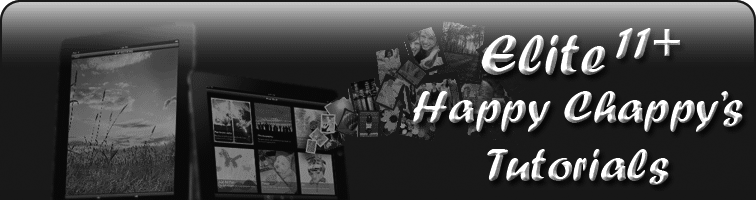Happy Chappy's Photobucket Upload Tutorials
TUTORIAL 3
Uploading Pictures to the MSE Forum using Photobucket for iPhone & iPod touch.
First off, you will need to download the ‘Photobucket’ app to your iPhone or iPod Touch. Once this has installed you will be able to sign in with your Photobucket details and upload pictures to the forum. 1. So, locate the Photobucket app and tap on it to launch. If it’s your first time using it you can choose whether you want Photobucket to use your location or not. You have to select ‘Allow’ or it will not work properly. If you have already selected ‘Don’t Allow’ give me a shout and I’ll tell you how to fix it. |
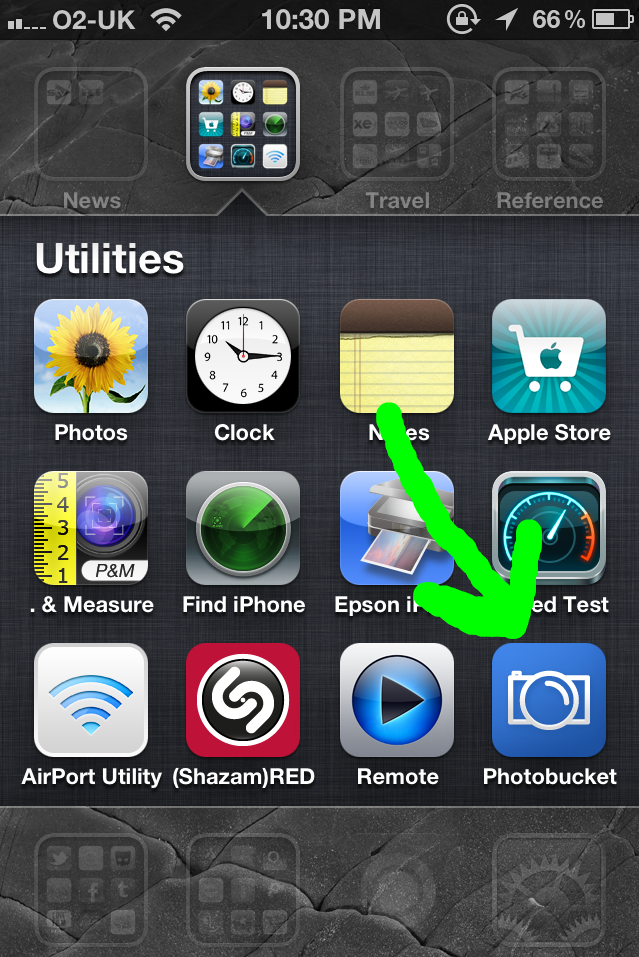 |
2. Now you need to tap ‘Upload’ |
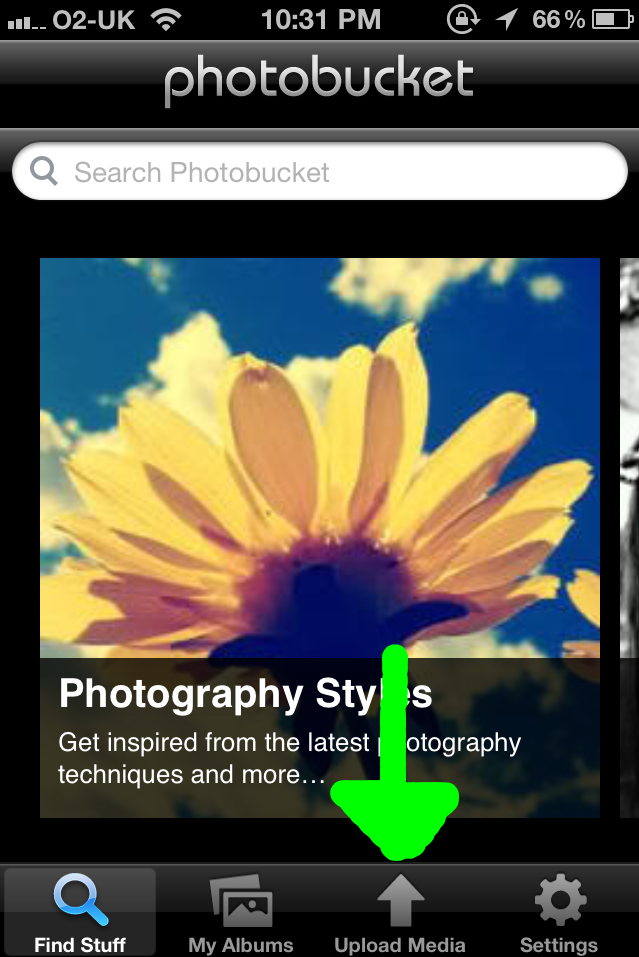 |
3. You will now see this screen, you will have the option to take a new picture to upload, or choose a picture that you took earlier. For this guide I’m using the ‘Choose Existing’ option. |
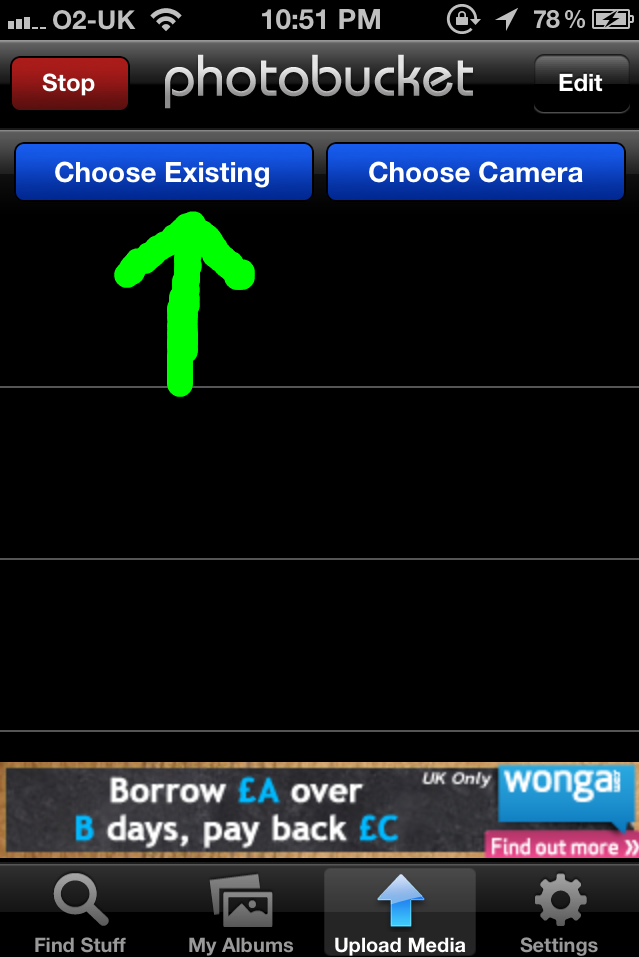 |
4. Now choose which album you want to upload the pic(s) from. |
 |
5. Your album will open, tap on the pic(s) you want to upload. You will see a tiny blue cross appear on the pic(s) you have selected. |
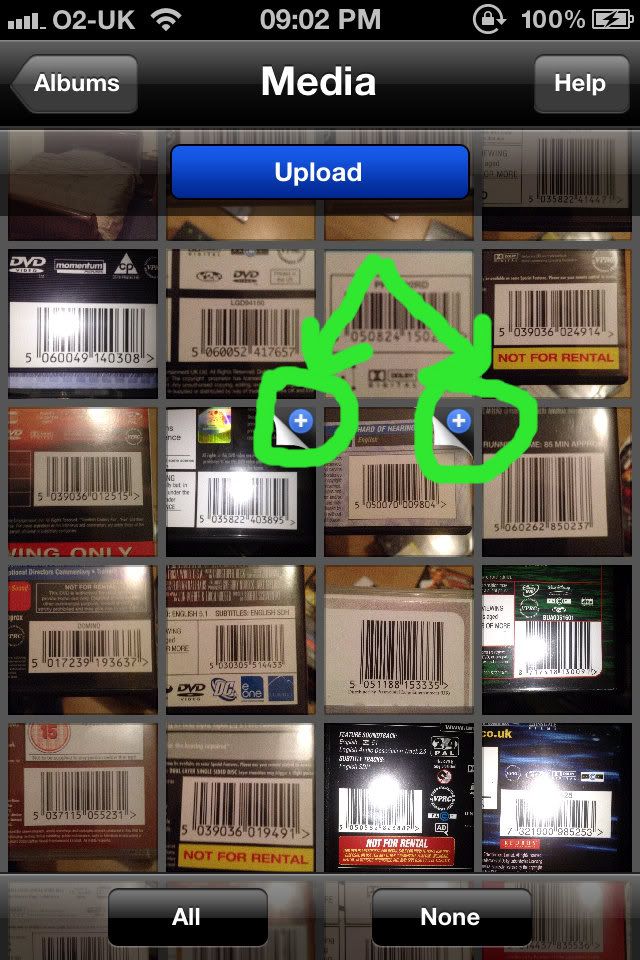 |
6. Then tap on the 'Upload' button. |
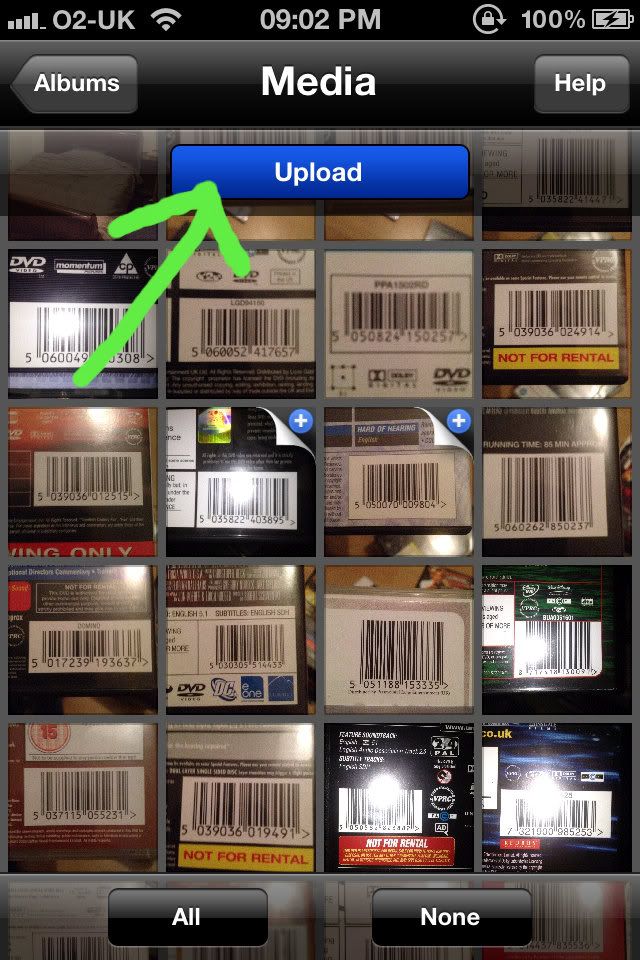 |
7. Once the pic(s) have uploaded tap on ‘My Albums’ and you will see all the pics you already have uploaded to Photobucket. |
 |
8. If you don’t see the pic(s) you have just uploaded hit the ‘refresh’ symbol. |
 |
9. Then tap on the picture you want to put on the forum and it will become full screen. Tap on the little 'i' in the bottom right corner. |
 |
10. This will bring up the following. You want to tap once on the code next to ‘IMG’. |
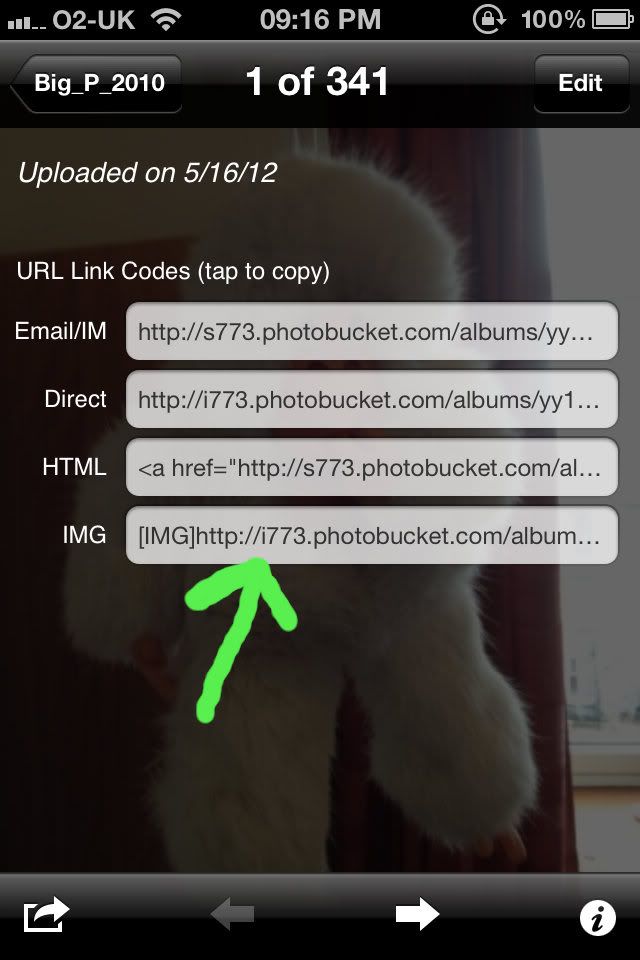 |
11. When you’ve tapped on it you should see this, tap 'Ok'. |
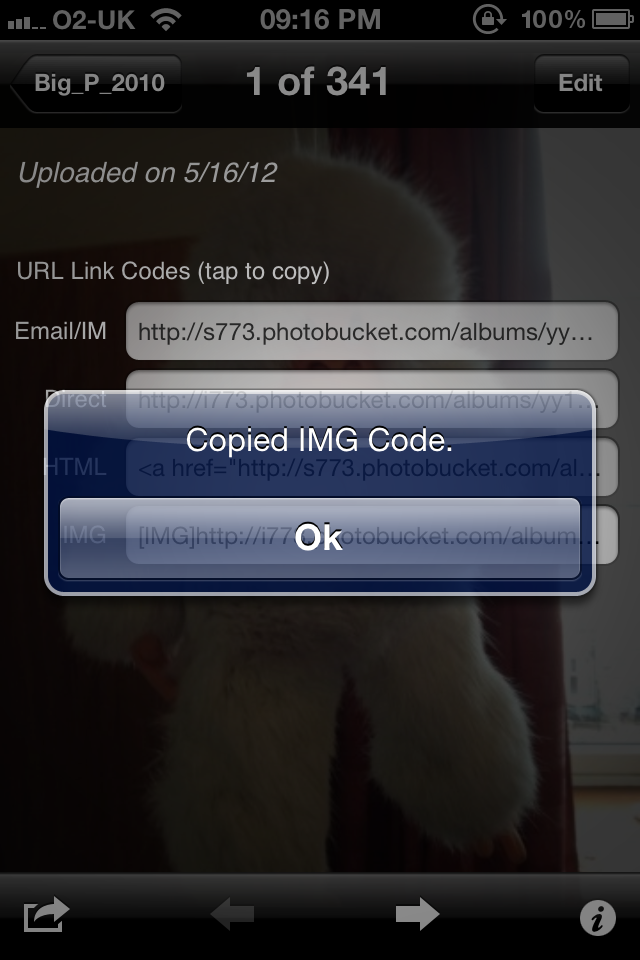 |
12. Now come out of the app and go to the forum. Where you would normally type your responses tap in the box once so the cursor is in there. Now press and hold in the same box and a bubble with some options will appear. Select the ‘Paste’ option and the code you copied earlier will now be pasted into the forum.
Submit your post/reply as normal and if you’ve done it correctly you should see your picture.