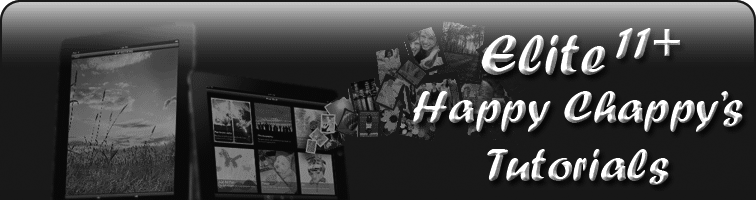Happy Chappy's Photobucket Upload Tutorials
TUTORIAL 2
Uploading Pictures to the MSE Forum using Photobucket for iPad.
First off, you will need to download the Photobucket app to your iPad. Once this has installed you will be able to sign in with your Photobucket details and upload pictures to the forum. 1. So, locate the Photobucket app and tap on it to launch. If itís your first time using it you can choose whether you want Photobucket to use your location or not. You have to select ĎAllowí or it will not work properly. If you have already selected ĎDonít Allowí give me a shout and Iíll tell you how to fix it. |
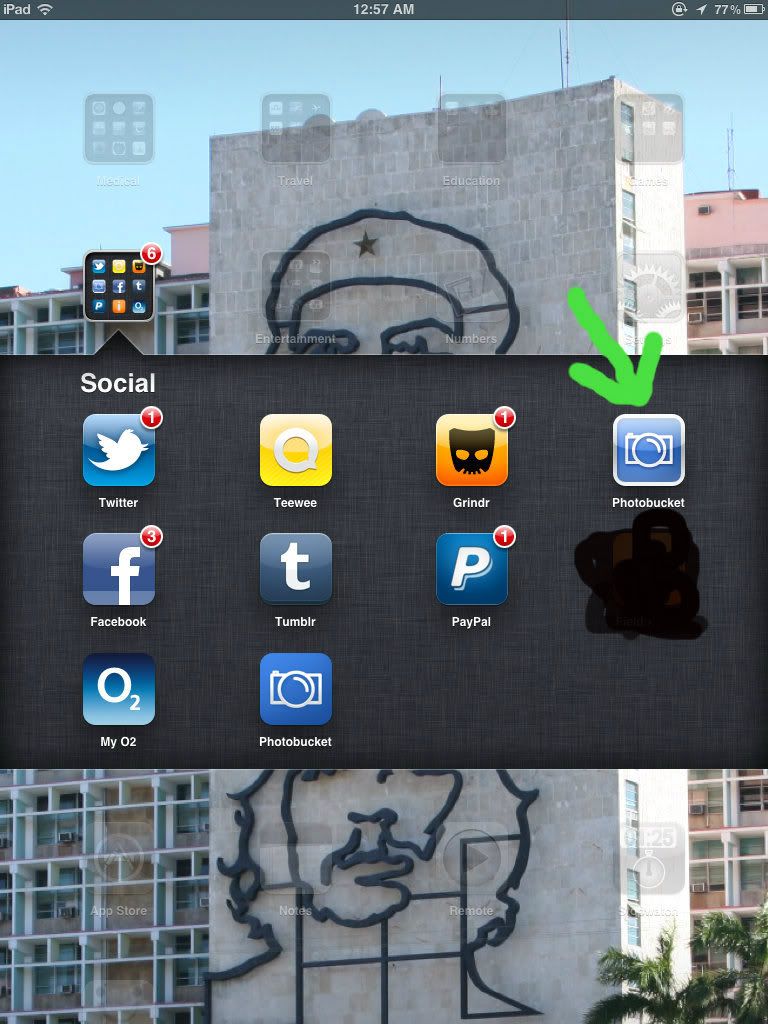 |
2. You may need to tap on 'My Albums' (bottom) to start with, then tap on the 'upload' arrow (top) |
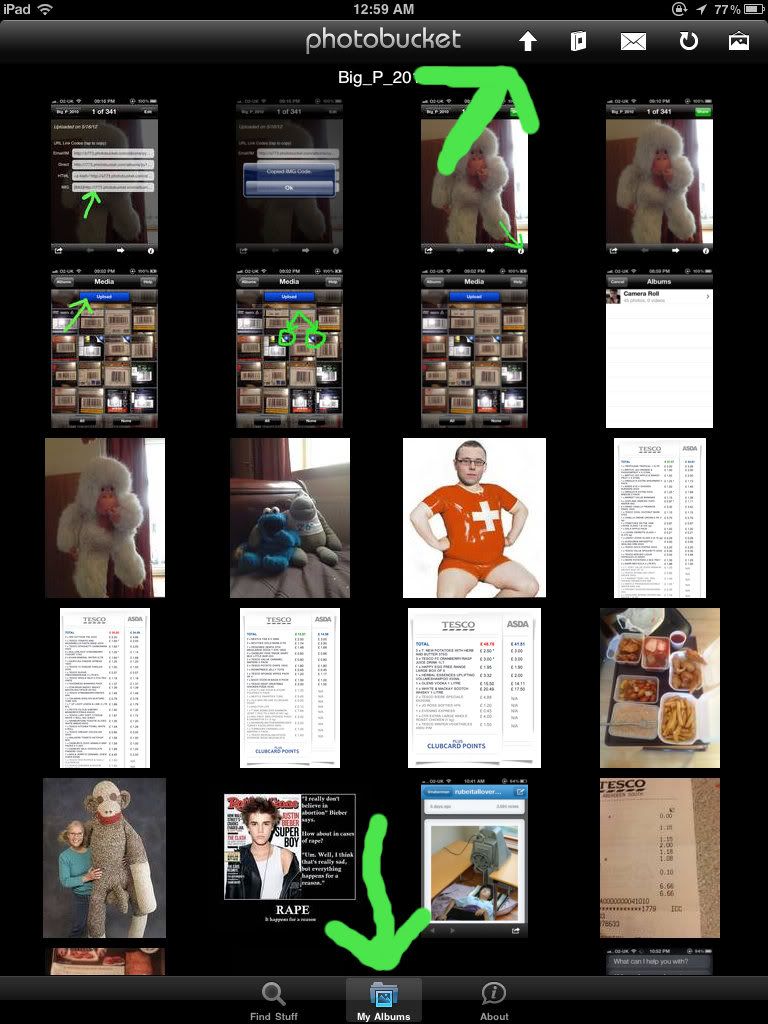 |
3. Choose whether you want to upload pic(s) from your album or take one with the camera (iPad 2 & 3 only). For the purpose of this guide I'm uploading from an album. |
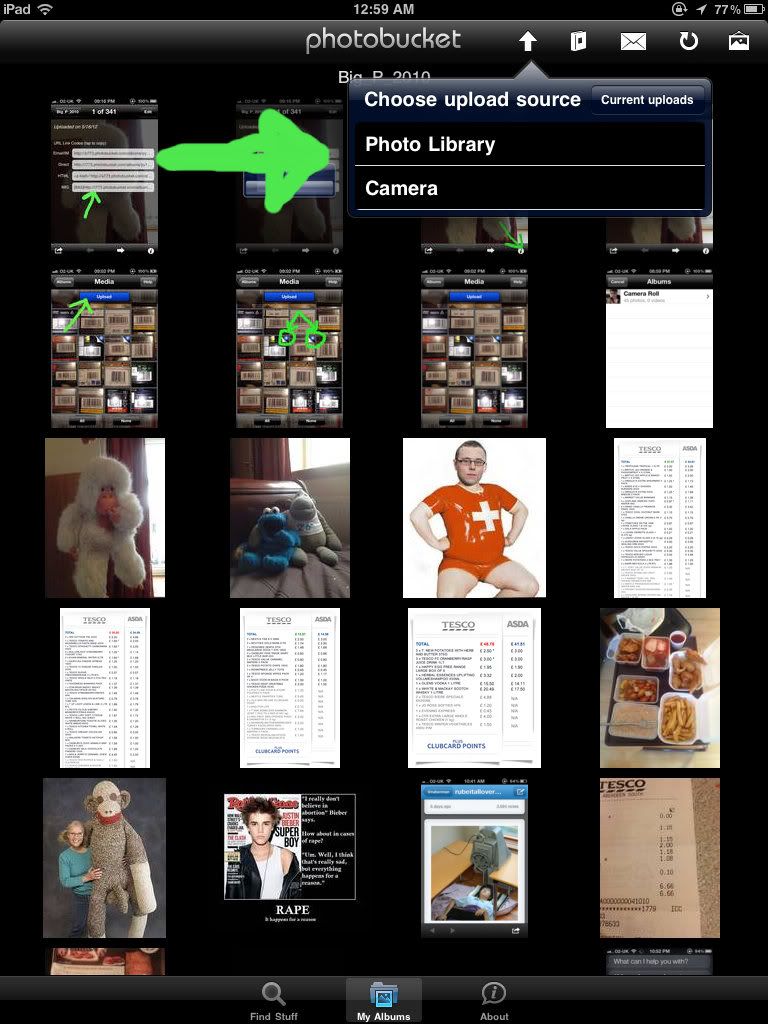 |
4. Choose the album you wish to upload from. |
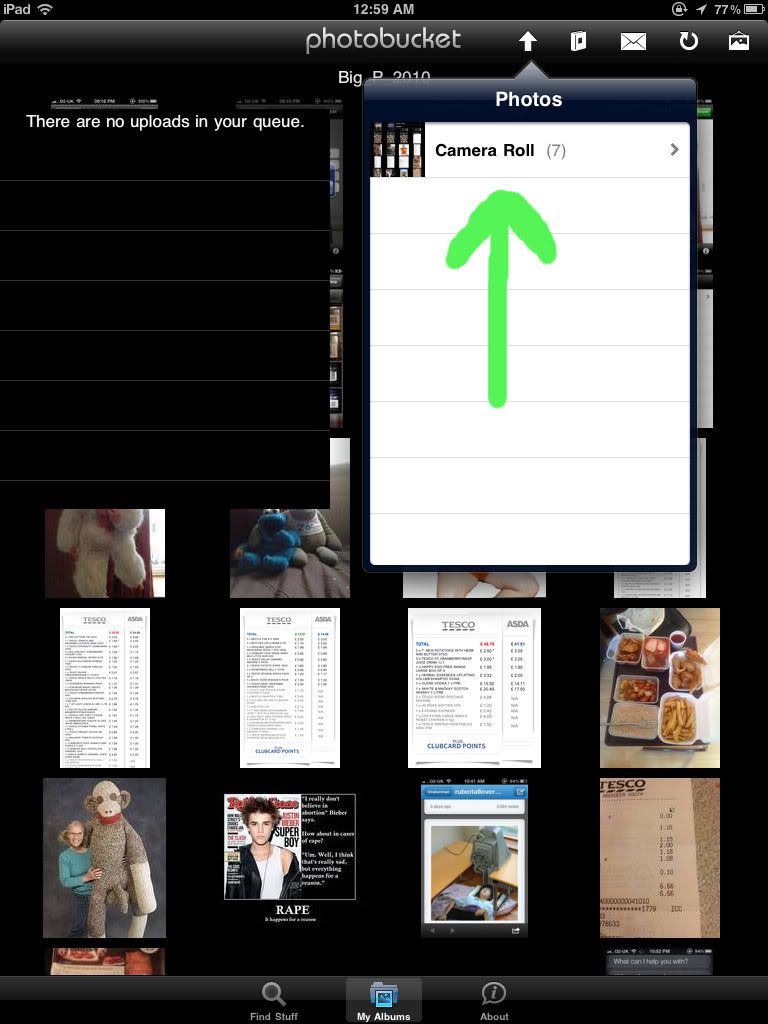 |
5. Tap on the pic(s) you wish to upload (green) and as you tap on them a status bar will appear on the left (pink). |
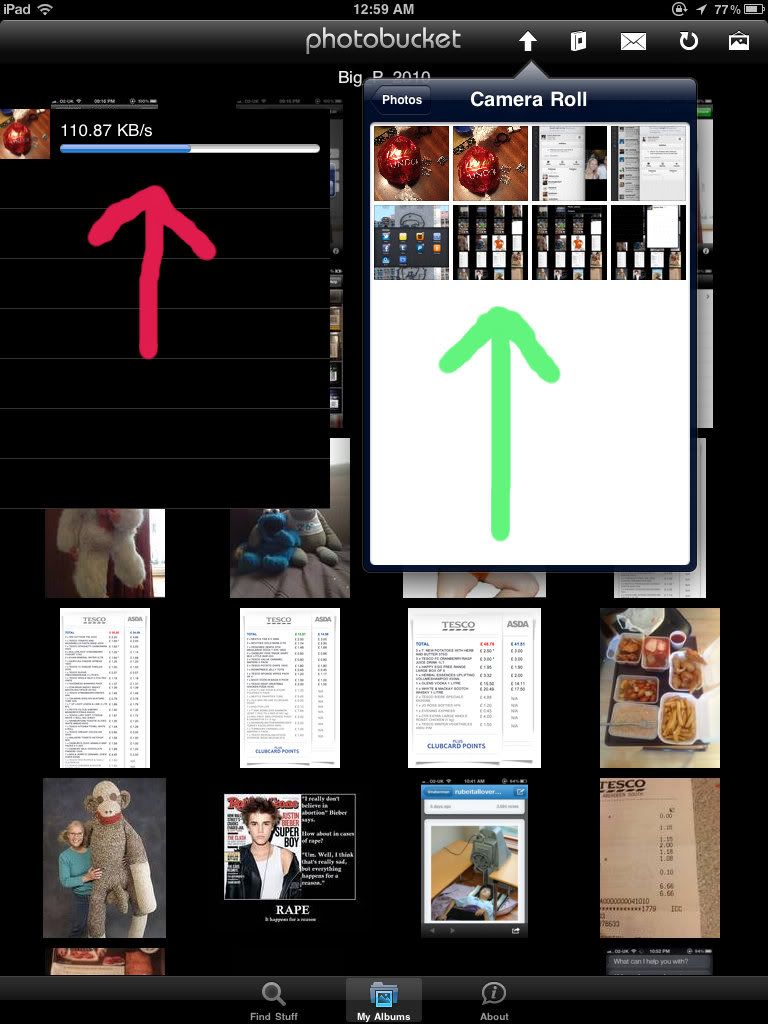 |
6. Once the status bars have gone tap anywhere within the circle. |
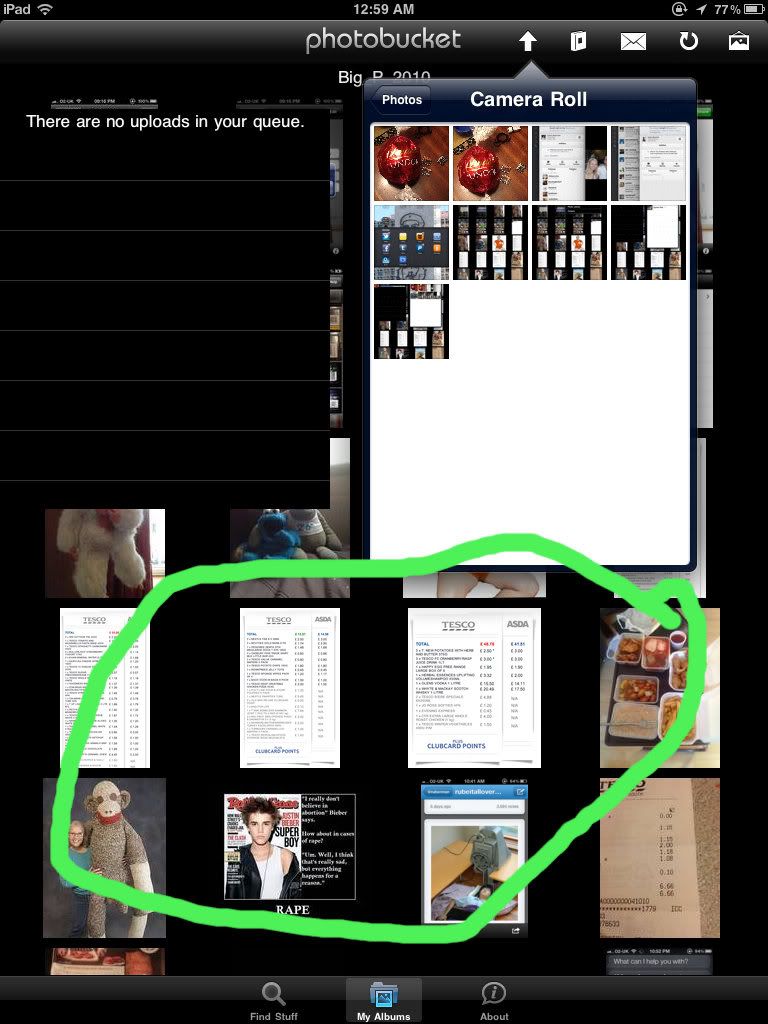 |
7. And the album will refresh. |
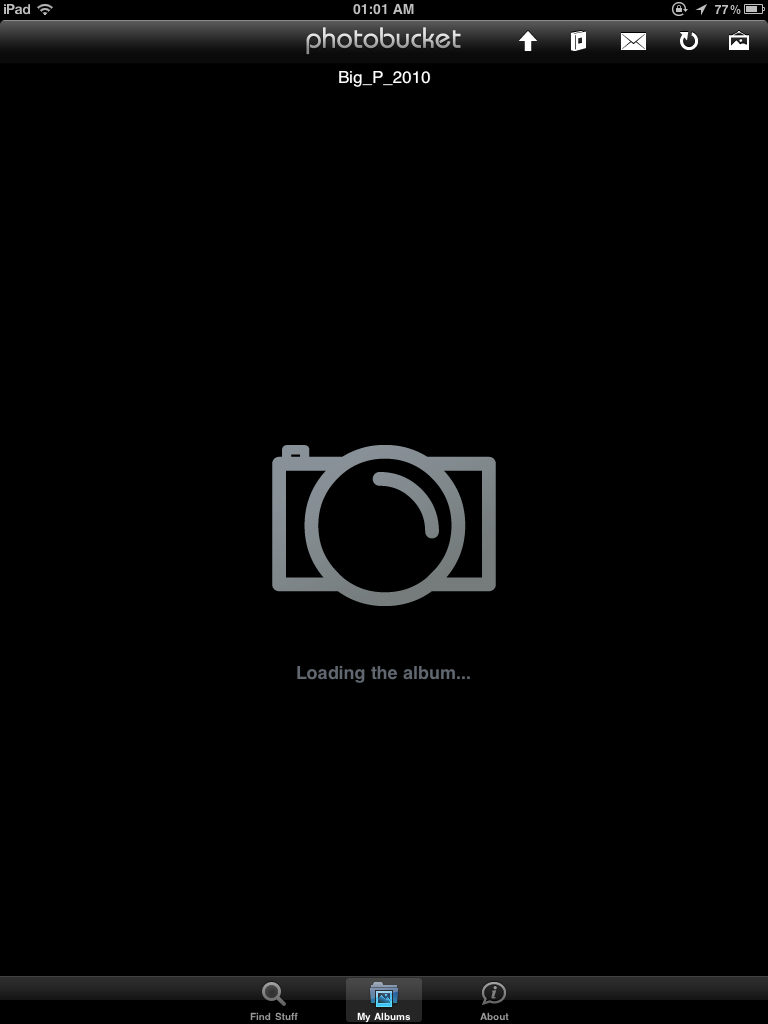 |
8. You should now see the pic(s) you have just uploaded. 9. Click on the pic you want to put on the forum and it will become full screen. 10. Click on the chain like symbol at the top of the page (Green). 11. Then click on the code at the bottom of the box that pops open (pink for a small thumbnail image), or 2nd from the bottom (red for a full size image). |
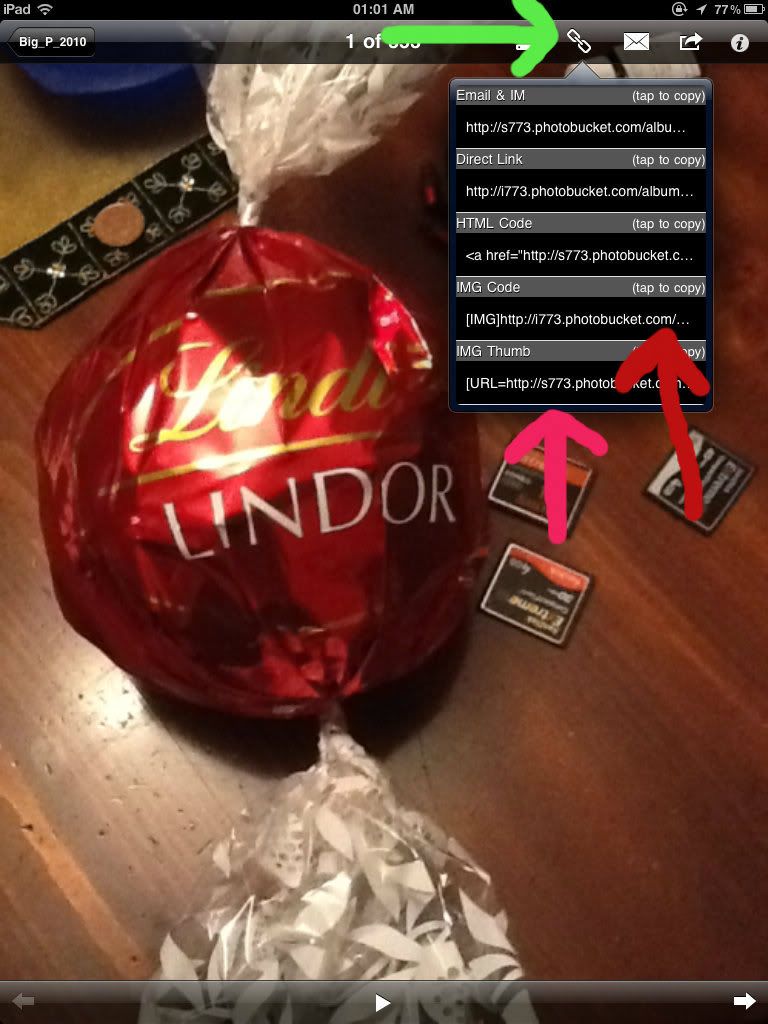 |
12. When you've tapped on the code you will see this. It will say either 'Image Thumb' or 'Image Code' depending which option you selected. Tap 'Ok'. |
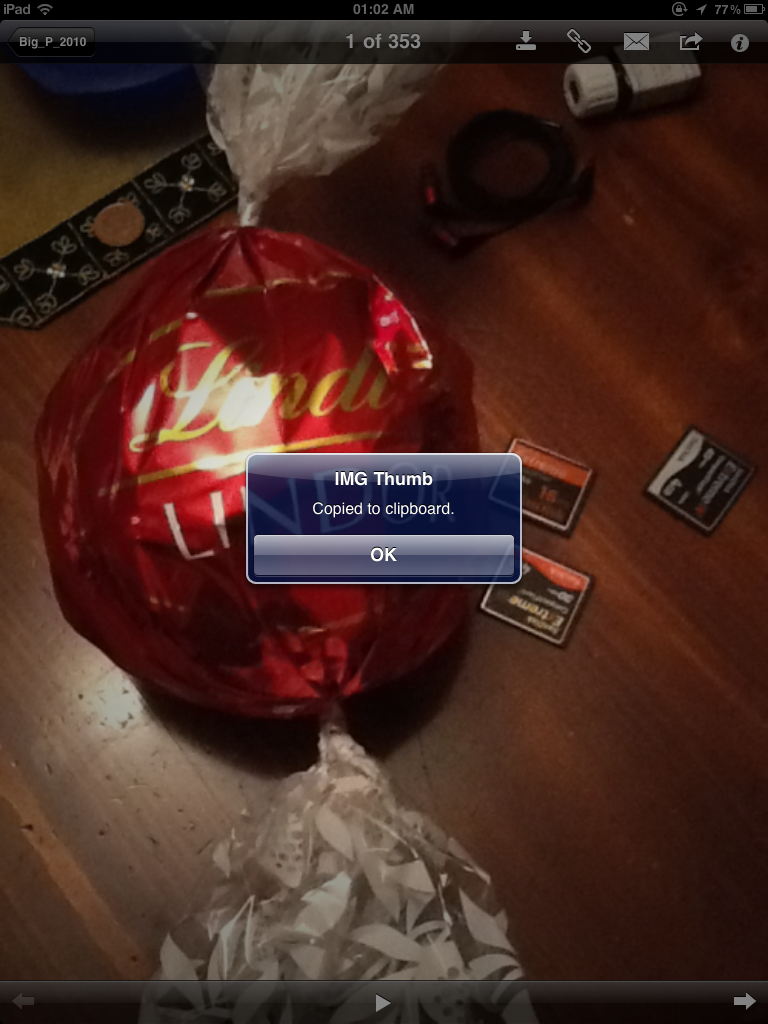 |
13. Now come out of the app and go to the forum. Where you would normally type your responses tap in the box once so the cursor is in there. Now press and hold in the same box and a bubble with some options will appear. Select the ĎPasteí option and code you copied earlier will now be pasted into the forum.
Submit your post/reply as normal and if youíve done it correctly you should see your picture.