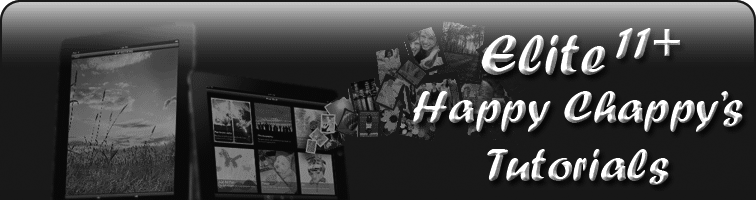Happy Chappy's Photobucket Upload Tutorials
TUTORIAL 1
Uploading Photos from your Computer to the MSE Forum using Photobucket.
I've seen a few people ask how to upload photos so here goes. So simple even my sis could do it. 1. Firstly get the picture(s) you want to upload onto your computer and put them somewhere where you can find them easily. Personally, I use the desktop. 2. Create a Photobucket account if you don't have one. 3. Click on 'Select photos and videos'. |
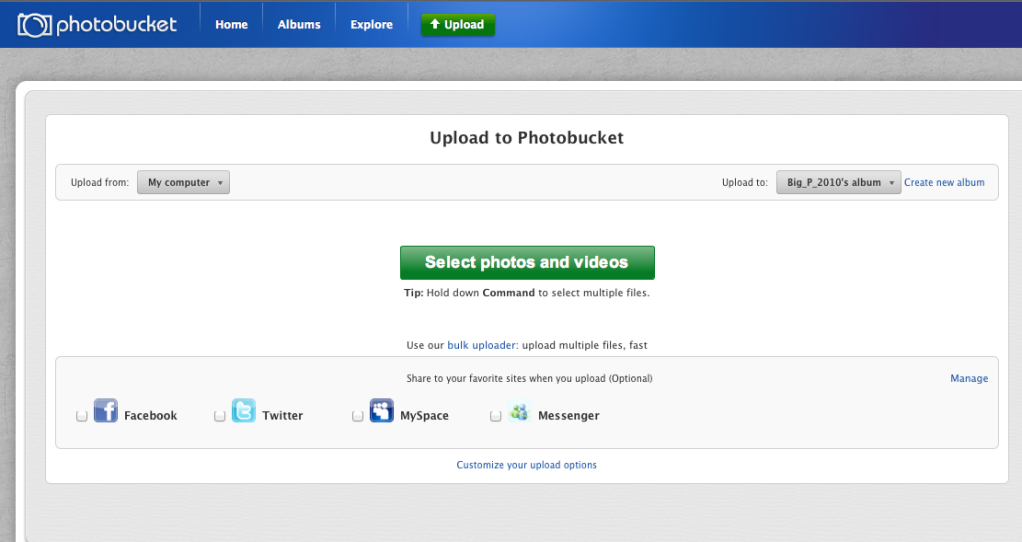 |
4. A box should pop up asking you to select the location of your picture. Double click on the picture, or click on it once then select 'upload'. I can't do a picture of this or go into much detail as a Mac is totally different to Windows. 5. Once the picture has uploaded click on 'Save and continue to my album'. |
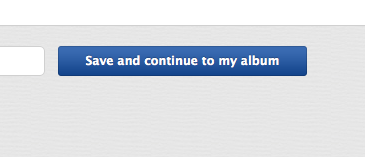 |
6. You should then see all of the pictures you have uploaded. |
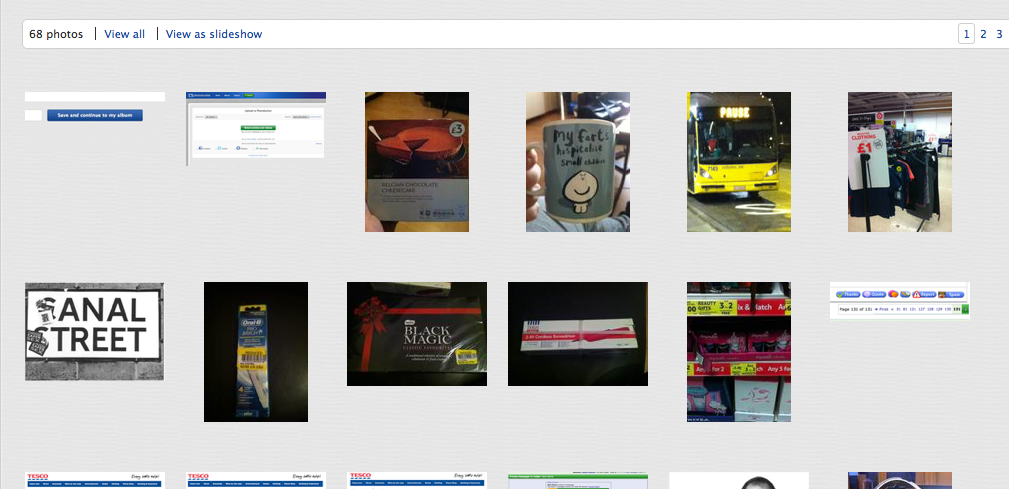 |
7. If you hover your cursor over the pic you want to put on MSE then a set of options should appear. Click (once) the yellow box next to 'IMG Code' and the string of code you see should change to 'Copied'. |
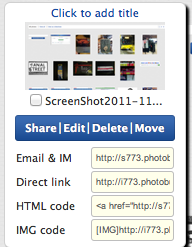 |
8. Come to MSE and where you would normally type a response or new post right click and select 'Paste'. Something like this should appear: http://i773.photobucket.com/albums/y...05at234131.png with [IMG] at the start and [/IMG] at the end. 9. You do not need to go 'here' as some people have suggested in the past. |
 |
10. Reply/Post as you normally do and the picture should automatically appear. |
I've done this on a Mac so Windows users could find it slightly different. If I get time I'll try this on a friends Windows computer and if it's different I will update.